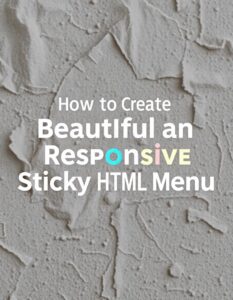How to Create a Beautiful and Responsive Sticky HTML Menu
A sticky menu is an essential feature for modern websites. It enhances user experience by keeping navigation easily accessible as users scroll through your content. This guide will show you how to create a beautiful, responsive, and sticky HTML menu that works perfectly on all devices.
Why Use a Sticky Menu?
- Improved Navigation: Always keeps the menu visible for quick access.
- Better User Experience: Enhances usability, especially on long pages.
- Modern Look: Adds a professional touch to your website design.
- Boosted Engagement: Increases the time visitors spend on your site.
Step-by-Step Guide to Building a Sticky HTML Menu
1. Structure the HTML
The first step is to create the basic structure of your menu using HTML. Here’s a simple and clean setup:
2. Style It with CSS
We’ll style the menu to make it visually appealing and responsive.
[box type=”shadow” align=”” class=”” width=””]/* Reset styles */ * { margin: 0; padding: 0; box-sizing: border-box; } body { font-family: Arial, sans-serif; } /* Sticky Navbar */ .navbar { position: sticky; top: 0; z-index: 1000; background-color: #333; color: white; padding: 1rem 2rem; display: flex; justify-content: space-between; align-items: center; box-shadow: 0 2px 5px rgba(0, 0, 0, 0.1); } /* Menu items */ .navbar ul { display: flex; list-style: none; } .navbar ul li { margin: 0 1rem; } .navbar ul li a { color: white; text-decoration: none; font-size: 1rem; transition: color 0.3s ease; } .navbar ul li a:hover { color: #f0a500; } /* Hamburger menu (hidden on desktop) */ .hamburger { display: none; flex-direction: column; cursor: pointer; } .hamburger div { width: 25px; height: 3px; background-color: white; margin: 3px 0; } /* Responsive menu */ @media screen and (max-width: 768px) { .navbar ul { display: none; flex-direction: column; width: 100%; position: absolute; top: 60px; left: 0; background-color: #333; text-align: center; } .navbar ul.active { display: flex; } .hamburger { display: flex; } } [/box]
3. Add JavaScript for Interactivity
JavaScript is essential to toggle the menu on smaller screens.
4. Add Content for Testing
To see your sticky menu in action, include some placeholder content:
Live Demo and Download
Copy the code above into your favourite text editor and open it in a browser to see the sticky menu in action.
SEO Tips for Sticky Menus
- Use Clear Navigation Labels: Ensure menu items use keywords relevant to your website (e.g., “About Us,” “Services”).
- Mobile-Friendliness: Ensure your menu works flawlessly on all devices. Google favours mobile-friendly designs.
- Fast Loading: Optimize your code and avoid heavy assets.
- Semantic Markup: Use proper HTML tags
<nav>for navigation and<ul>for lists.
FAQs
1. How do I make the menu fully responsive?
Use CSS media queries to adjust the menu’s layout for smaller screens. The example above includes responsive adjustments for screens smaller than 768px.
2. Can I add animations?
Yes! Add CSS transitions or animations for a more dynamic menu. For example, use transition: all 0.3s ease to animate hover effects.
3. What are the benefits of a sticky menu?
A sticky menu improves navigation, boosts engagement, and enhances user experience, especially on content-heavy websites.
Conclusion
Creating a beautiful, responsive sticky HTML menu is easier than it seems! With the steps outlined above, you can enhance your website’s navigation and make it more user-friendly. Implement this menu on your website today and improve your visitors’ browsing experience.
If you found this post helpful, share it with others or leave a comment below!